Exploring the depths of iOS 17 reveals a treasure trove of features designed to enhance the user experience, many of which remain under the radar for the average user. These hidden gems offer a range of functionalities, from advanced customization options to innovative shortcuts, that can significantly improve efficiency and personalization of your iPhone. With iOS 17, Apple has introduced several new features and improvements that push the boundaries of what smartphones can do, yet some of the most powerful tools are the ones you might not even know exist.
Among these hidden features are capabilities that transform the way we interact with our devices, whether it's through simplifying daily tasks, enhancing productivity, or just adding an element of fun. From secret gestures that speed up typing to unexpected ways to share content, each hidden feature opens up new possibilities for users. The joy of discovering these features lies in the realization that there's always something more your iPhone can do, something that can redefine your understanding of its potential.
As we delve deeper into iOS 17 and beyond, the focus isn't just on the big, headline-grabbing features but also on the smaller, nuanced touches that make the iPhone more intuitive and user-friendly. These hidden features are a testament to Apple's commitment to innovation and user satisfaction, offering tools that cater to a wide range of needs and preferences. They remind us that the iPhone is not just a device, but a companion that is constantly evolving to fit into our lives more seamlessly.
The exploration of these hidden features is not just about uncovering what your iPhone can do; it's about unlocking your device's full potential. By familiarizing yourself with these lesser-known tools, you can tailor your iPhone experience to suit your lifestyle perfectly, making every interaction with your device more meaningful and efficient. Whether you're a long-time iPhone user or new to iOS, there's always something new to discover, and this guide is your key to unlocking those secrets.
The journey through the hidden features of iOS 17 and the anticipated advancements of iOS 18 invites users to constantly engage with their devices in new and exciting ways. It's a reminder that technology is not just about what it can do right now, but what it can become in the future. As we explore these features together, we step into a world where our iPhones are not just tools, but partners in navigating the digital age.
Introduction to the World of Hidden iOS Gems
The landscape of iOS is rich with features waiting to be discovered, each designed to enhance the user experience in unique ways. Beyond the well-publicized updates and headline features of iOS 17 lie hidden gems that offer shortcuts, customization, and functionality that can significantly improve how we use our iPhones. These features, often overlooked, are what set iOS apart, offering a depth of experience that rewards exploration and curiosity.
For those willing to dig a little deeper, iOS 17 becomes a playground of possibilities. From customizing the Control Center to unique ways of managing notifications, Apple has embedded a variety of tools that cater to the nuanced needs of its users. These hidden features are not just about adding more options; they're about creating a more intuitive and personalized interaction with technology, making the iPhone truly an extension of the user.
The beauty of these hidden iOS features lies in their ability to surprise and delight. Discovering a new shortcut or a customization option you didn't know existed can change the way you interact with your device, making everyday tasks quicker and more enjoyable. It's this constant capacity for discovery that keeps the iOS experience fresh, encouraging users to explore and experiment with their devices.
The journey into the hidden corners of iOS is an invitation to redefine what you expect from your device. With each new iteration, iOS continues to push the boundaries, offering more ways to customize, streamline, and enjoy your digital life. Whether you're a power user or someone who uses their iPhone for basic tasks, there's always something new to discover, a hidden feature that can make your experience more efficient, more delightful, or simply more fun.
Essential Customizations for Personal Use
Personalizing your iPhone goes beyond choosing a wallpaper or ringtone; it's about tailoring the device to fit your lifestyle and preferences. iOS offers a wealth of customization options that many users might not be aware of. These settings and features allow you to adjust your iPhone's functionality to meet your daily needs, making it more than just a smartphone, but a personal assistant that understands your preferences.
From customizing the Control Center to setting up text replacements for quicker typing, these essential customizations enhance not only the usability of your device but also its efficiency. Implementing these changes can transform the way you interact with your iPhone, making it a tool perfectly suited to your personal use. It's about creating an experience that feels intuitively tailored to you, with every swipe, tap, and press.
1. Master the Control Center for Enhanced Efficiency
The Control Center in iOS 17 and 18 is a powerhouse of functionality that many users underutilize. With a few taps, you can customize the Control Center to include quick access to the features and settings you use the most. Whether it's turning on the flashlight, launching the calculator, or accessing Voice Memos, the Control Center puts these capabilities at your fingertips, no need to navigate through the home screen or apps list.
Customizing the Control Center is straightforward, yet it's a step many skip, sticking with the default settings. By tailoring the Control Center to your specific needs, you can enhance your iPhone's efficiency significantly. It's a simple yet powerful way to ensure the features you rely on daily are always just a swipe away, ready to serve you at a moment's notice.
How to Customize Controls for Your Daily Needs
Customizing the Control Center on your iPhone, even when the device is locked, offers a level of convenience and accessibility that can significantly streamline your daily routines. By adding controls that cater to your most frequent needs, such as Music Recognition for discovering new songs or a toggle for your home's smart lights, you ensure that these essential functions are always just a swipe and tap away, without the need to unlock your phone and navigate through apps.
The process of customizing the Control Center is intuitive and user-friendly, allowing for a high degree of personalization. This customization not only saves time but also enhances the overall user experience by making your iPhone more responsive to your daily needs. Whether you're looking to quickly activate Do Not Disturb during a meeting or access the calculator for a quick math problem, the Control Center puts these options at your immediate disposal.
Moreover, the ability to access these controls without unlocking your iPhone adds an extra layer of convenience, ensuring that essential features are readily available even when on the go. This seamless integration of functionality and accessibility underscores the iPhone's role as a versatile tool designed to cater to the dynamic needs of its users, making every interaction more efficient and tailored to personal use.
2. Discover the Hidden Trackpad for Swift Text Editing
The keyboard on your iPhone or iPad harbors a secret feature that can transform text editing: the hidden trackpad. By simply pressing and holding the space bar, the keyboard turns into a trackpad, allowing you to move the cursor more precisely than tapping the screen. This feature is especially useful for making quick edits or navigating through text with greater accuracy.
Activating the hidden trackpad is intuitive and becomes second nature with a little practice. It's a perfect example of how iOS leverages simple gestures to enhance functionality without cluttering the interface. This hidden gem can significantly speed up typing and text editing, making it a valuable trick for anyone who types extensively on their iPhone or iPad.
Unlocking the Secret Gestures for Faster Typing
The keyboard in iOS is designed with efficiency in mind, featuring gestures that go beyond basic typing. The hidden trackpad, activated by pressing the space bar, is just the beginning. iOS also allows for quick selection of text by tapping with two fingers, dragging to highlight, and even using quick swipes to add punctuation or delete words. These gestures make typing and editing on your iPhone or iPad not just faster, but also more enjoyable.
Learning these secret gestures can dramatically change how you interact with your device, making tasks that used to be cumbersome surprisingly simple. Whether it's quickly fixing a typo or selecting a chunk of text for editing, the enhanced keyboard functionality puts you in control, streamlining your typing experience.
Embracing these hidden features of the iOS keyboard encourages a more immersive and productive interaction with your device. It demonstrates Apple's commitment to intuitive design, where advanced functionality is hidden just beneath the surface, waiting to be discovered by users. By mastering these gestures, you unlock a new level of efficiency and enjoyment in your daily device use.
3. Implement Text Replacements to Speed Up Typing
Text replacements are a powerful but often overlooked feature of the iOS keyboard. This functionality allows you to create shortcuts for commonly used phrases or long strings of text, significantly speeding up your typing on an iPhone or iPad. By setting up these shortcuts, repetitive typing becomes a thing of the past, as a few simple taps can produce entire sentences or paragraphs.
The beauty of text replacements lies in their simplicity and versatility. Whether it's your email address, a standard greeting, or a complex phrase you often use, this feature can save you time and reduce typing errors. It's an example of how iOS is designed with user efficiency in mind, offering tools that enhance productivity in both personal and professional communication.
Setting Up Shortcuts for Common Phrases
One often overlooked feature within iOS is the ability to create shortcuts for commonly used phrases. This tool proves invaluable for those who find themselves typing the same information repeatedly. By navigating to the Keyboard settings, users can input phrases and designate a shortcut. The next time that shortcut is typed, the full phrase will automatically replace it, streamlining the typing process significantly.
For instance, setting "omw" as a shortcut for "On my way!" can save precious moments when in a hurry. It's not just about speed; it also minimises the chance of typing errors. This feature is especially useful in professional settings where specific terminology is frequently used, allowing for quick, error-free communication.
Moreover, this function extends beyond mere text replacement. Users can employ it for quick responses, saving URLs, or even inserting long-form content like email templates. The simplicity of setting up these shortcuts belies their potential to enhance productivity and communication efficiency on iOS devices.
Advanced Features for Communication and Sharing
Apple's iOS is renowned for its advanced communication and sharing features, designed to make connectivity seamless and intuitive. Among these, the ability to share precise locations with friends and family stands out. This feature enhances safety and coordination in various scenarios, such as meeting up in crowded places or sharing the location of a hidden gem in the city.
Another significant advancement is the AirDrop functionality, which allows for the wireless transfer of files, photos, and videos between iOS devices. This feature utilises a combination of Bluetooth and Wi-Fi to facilitate quick and secure transfers, making it an essential tool for sharing content without the need for physical cables or external drives.
4. Share Your Wi-Fi with a QR Code, No Password Needed
Sharing your Wi-Fi network without disclosing the password has been made effortless with iOS's QR code feature. By simply generating a QR code that embeds the Wi-Fi network's details, guests can connect to your Wi-Fi by using the camera app on their device to snap a photo of the QR code. This method not only keeps your Wi-Fi passwords secure but also simplifies the process of connecting new devices to the network.
The convenience of this feature is unmatched, especially when hosting events or gatherings. Instead of verbally sharing the password or typing it into multiple devices, the host can display the QR code, and guests can connect instantly. This functionality also integrates well with password managers, allowing users to store and retrieve Wi-Fi passwords efficiently.
Streamlining Your Connectivity with Guests
The introduction of QR code-based Wi-Fi sharing has revolutionised how guests connect to Wi-Fi networks in homes and businesses. This feature eliminates the awkward exchange of complex Wi-Fi passwords and the potential security risks associated with openly sharing them. By simply displaying a QR code, hosts can provide instant access to their network, making the process seamless and guest-friendly.
Setting up the QR code is straightforward. Hosts can generate a QR code within the Wi-Fi settings and even print it out for easy access. This approach not only enhances the guest experience but also adds a layer of security, as the Wi-Fi password remains undisclosed. Guests appreciate the simplicity, as connecting to Wi-Fi becomes as easy as snapping a photo with their camera app.
The integration of this feature with password managers further simplifies managing Wi-Fi network access. By storing the Wi-Fi password in a password manager, hosts can easily regenerate QR codes if network settings change, ensuring guests always have hassle-free access. This method of connectivity streamlines how people share and access Wi-Fi, making it a staple feature for both personal and professional settings.
5. Use Back Tap for Quick Access to Essential Features
The Back Tap feature in iOS offers a novel way to interact with your device. By assigning actions to double and triple taps on the back of your iPhone, users can quickly trigger functions like opening the control center, enabling airplane mode, connecting to a Wi-Fi network, or taking a screenshot. This feature enhances accessibility and allows for faster navigation, making it a valuable addition for users seeking efficiency.
Customisation is at the heart of Back Tap, allowing individuals to tailor their device to suit their unique preferences and needs. Whether it’s for quickly snapping screenshots of important information or toggling between connectivity options, Back Tap brings a new level of convenience to iPhone users.
Customizing Double and Triple Taps for Efficiency
The Back Tap feature allows users to turn the back of their iPhone into a versatile button for executing various actions. Customizing these taps can significantly enhance the user's interaction with their device. For example, setting a double tap to open the control center and a triple tap to take a screenshot can streamline tasks that otherwise require multiple steps.
Users can easily configure these settings through the Accessibility menu, where they can choose from a range of actions for both double and triple taps. This customization not only boosts efficiency but also personalizes the device to better fit the user's lifestyle and usage habits. It's especially useful for frequently used functions, providing a shortcut that keeps the device more responsive to the user's needs.
Moreover, this feature's accessibility benefits cannot be overstressed. It makes the iPhone more usable for people with limited dexterity or those who find the traditional buttons and gestures challenging to use. By offering a simpler alternative to access essential features, Back Tap ensures that the iPhone remains inclusive and adaptable to a wider range of users.
6. Face ID Tricks: Unlocking While Wearing a Mask
In response to the challenges presented by mask-wearing during the pandemic, Apple introduced updates to Face ID to improve recognition even when the user's face is partially covered. This advancement allows for the secure unlocking of iPhones without the need to remove the mask, maintaining safety while ensuring accessibility.
This update reflects Apple's commitment to user convenience and security, adapting to changing world conditions to ensure that iPhone users can still enjoy the full range of features without compromise.
Improving Face Recognition in Challenging Times
The pandemic brought about unexpected challenges for technology, with mask-wearing hindering facial recognition features on smartphones. Apple's proactive update to Face ID technology addressed this by enhancing the system's ability to recognize users even with masks on. This improvement not only facilitated easier access to devices but also underscored the importance of adapting technology to meet real-world needs.
Adjustments to the Face ID algorithm now allow it to focus on the unique features around the eyes, ensuring accurate recognition. Users can set up an alternate appearance in the Face ID settings to improve accuracy while wearing masks. This feature has proven essential for maintaining device security and user convenience in situations where mask-wearing is mandatory.
Beyond the convenience factor, this update illustrates Apple's dedication to user safety by reducing the need to remove masks in public spaces. It represents a blend of innovation and responsiveness, ensuring that the iPhone continues to serve as a reliable and secure tool even under challenging circumstances.
Productivity and Accessibility Strategies
Productivity and accessibility are core aspects of iOS, with Apple constantly innovating to enhance the user experience. Features such as the iPhone's powerful document scanning capabilities and seamless file management options exemplify the operating system's commitment to efficiency. These tools are designed to cater to both professional and personal needs, ensuring that users can manage their tasks and information with ease.
Further, Apple's focus on accessibility ensures that these productivity features are usable by everyone, including individuals with disabilities. By integrating voice commands, adjustable display settings, and intuitive gestures, iOS devices remain at the forefront of accessible technology, empowering all users to make the most out of their digital experiences.
7. Turn Your iPhone into a Powerful Document Scanner
With the iPhone's camera, transforming physical documents into digital files has never been easier. Located in the Notes app, the document scanner feature allows users to capture high-quality scans of documents, which can then be saved directly into their notes. This tool is particularly useful for students, professionals, and anyone looking to digitize their paperwork.
The process is straightforward: simply create a new note, tap the camera icon, and select the option to scan a document. The iPhone’s camera will automatically detect the document's edges, adjust the perspective, and apply filters to enhance readability. Users can even sign or add annotations before saving. This feature, accessible from the top-right corner of the screen, exemplifies the iPhone's capability to serve as a versatile tool for productivity and organization.
Leveraging the Hidden Capabilities of Your Camera
Your iPhone's camera does more than just capture moments. It transforms your device into a powerful document scanner. This feature is tucked away in the Notes app. By simply creating a new note and tapping the camera icon, you can scan documents with precision. The camera automatically detects the document's edges, adjusts for shadows, and enhances the text, making it perfect for digital storage or sharing.
Moreover, the scanner integrates seamlessly with other iOS features. Scanned documents can be signed directly on your device using the Markup tool. This capability is particularly useful for signing contracts or forms on the go. Additionally, these documents can be saved as PDFs and shared via email or messages, streamlining your workflow.
The camera's utility extends beyond scanning. It can also be used for augmented reality (AR) experiences. Apps that utilise AR can provide interactive learning, virtual furniture placement, and even star-gazing features, all by leveraging the camera's advanced capabilities. Thus, your iPhone's camera is a gateway to both productivity and entertainment.
8. Drag and Drop Files Between Multiple Apps with Ease
With the latest iOS updates, multitasking on your iPhone has reached new heights. Now, you can drag and drop files between apps without the need for tedious copying and pasting. This feature enhances your productivity, allowing for a smoother workflow. Whether it's photos, documents, or text, transferring content is as simple as tapping and holding on the file, then dragging it to the target app.
This functionality is particularly beneficial when working with emails and documents. For instance, you can drag attachments from an email directly into a folder in the Files app, or insert images into a document without saving them first. This streamlined process saves time and reduces the steps needed to manage your files.
Enhancing Multi-tasking on Your iPhone
The drag and drop feature is just the beginning of enhanced multitasking capabilities on your iPhone. Alongside it, the ability to have multiple apps open in Slide Over or Split View mode has revolutionised how tasks are handled on a single device. These features enable you to work across several apps simultaneously, without the need to constantly switch back and forth.
Additionally, the App Switcher view has been refined to allow easier navigation between apps. By swiping up from the bottom of the screen and pausing, you can swiftly move to any app that's running in the background. This seamless transition between tasks not only boosts productivity but also enhances the overall user experience.
Moreover, Picture in Picture mode allows videos or FaceTime calls to be minimised into a small, movable window, enabling you to continue watching while working in other apps. This harmonious integration of features supports the multitasking demands of modern users, ensuring that your iPhone is a powerful tool for both work and leisure.
9. Use Spotlight for Universal Search Across Your iPhone
Spotlight search is a powerful tool that makes finding anything on your iPhone effortless. By simply swiping down from the middle of the Home screen, you can access Spotlight and start typing your query. This universal search feature delves into your apps, contacts, emails, documents, and even the web, presenting you with comprehensive results instantly.
This level of integration means that you no longer need to remember where a particular piece of information is stored. Whether you're looking for a specific note, a message in a conversation, or even a file in your iCloud Drive, Spotlight brings it to your fingertips. This feature is a testament to the efficiency and user-centric design of iOS, simplifying navigation and accessibility.
Finding Apps, Documents, and More with Simple Queries
The simplicity of Spotlight search belies its power. With just a few keystrokes, it sifts through the vast contents of your device, making it easy to access whatever you need quickly. This is especially useful for finding apps buried in folders or documents that you haven’t opened in a while. The search results are smartly categorised, allowing you to jump directly to the content you need.
Additionally, Spotlight can perform actions like calculating mathematics problems, converting currency, and even searching the web, all from the search bar. This turns your iPhone into a versatile tool that can handle a wide range of queries and commands, making information retrieval and task execution almost instantaneous.
Moreover, the ability to customise Spotlight search settings ensures that the results are tailored to your preferences. You can choose which apps and content appear in search results, prioritising the information that matters most to you. This level of personalisation enhances the overall utility of Spotlight, making it an indispensable feature for any iPhone user.
10. Restart Your iPhone from the Updated Control Center
Restarting your iPhone is now more straightforward than ever with the updated Control Center in iOS 18. This feature is incredibly useful for quickly rebooting your device without using the physical buttons. It's especially handy if your device is unresponsive or if you're unable to use the buttons due to a case or other obstruction.
To access this feature, open the Control Center, then use a long press on the screen lock control. A new option to restart the device will appear, simplifying the process. This addition to the Control Center highlights Apple's commitment to enhancing accessibility and convenience for users.
Learning the New Way to Reboot Your Device
The introduction of a restart option within the Control Center is a testament to Apple's ongoing efforts to refine the iOS experience. This feature eliminates the need to remember button combinations or navigate through settings to find the restart option. By integrating it into the Control Center, Apple ensures that essential device management functions are easily accessible.
For users who frequently need to reboot their device, whether for troubleshooting or to refresh their system, this feature is a significant time-saver. It also serves as a gentle introduction to less tech-savvy users, who can now manage their device's basic functions without feeling overwhelmed by complex procedures.
This enhancement is part of a broader trend in iOS updates, where Apple focuses on user-centric design. By simplifying the interface and making key features more accessible, the company aims to improve the overall user experience. This approach not only makes the iPhone more intuitive but also more adaptable to a wider range of users' needs.
Entertainment and Leisure Features
The iPhone is not just a tool for productivity; it also serves as a portal to a wide array of entertainment and leisure activities. With each iOS update, Apple introduces new features and apps designed to enrich your downtime. Whether it's exploring new music, diving into immersive games, or enjoying augmented reality experiences, your iPhone has something for everyone.
Additionally, the App Store continues to expand its offerings, ensuring that users have access to the latest in entertainment technology. From streaming services to interactive learning apps, the possibilities are endless. These features underscore the iPhone's role not just as a communication device but as a comprehensive entertainment system.
11. Unveiling the Interactive iOS Weather Map for Fun Exploration
The Weather app on iPhone models, especially the iPhone 14 Pro, has been significantly enhanced with interactive features. Now, users can explore detailed weather patterns like never before. By tapping on the Weather app, you're presented with a dynamic map that displays temperature, precipitation, and air quality in real time.
This interactive map is not only informative but also fun to explore. You can zoom in to see weather conditions in specific areas or zoom out for a broader view. This feature is particularly useful for planning outdoor activities or trips, providing a detailed overview of the weather conditions you can expect.
Discovering Detailed Weather Patterns at Your Fingertips
The Weather app on the latest iPhone models, including the iPhone 14 Pro, brings the world's weather patterns to your fingertips. The interactive map feature allows users to engage with the weather in a way that's both informative and entertaining. By offering real-time data on various weather conditions, users can make informed decisions about their day.
Furthermore, the app includes predictions and trends, helping you understand how the weather is expected to change throughout the day or week. This level of detail is invaluable for planning purposes, whether you're deciding what to wear or determining the best time for outdoor activities.
Additionally, the Weather app's design is user-friendly, making it easy for anyone to navigate and explore. Its integration with the iPhone's overall ecosystem means that weather alerts and updates are seamlessly incorporated into your daily use, ensuring you're always prepared for what's outside. This enhancement to the Weather app exemplifies how technology can enrich our understanding and interaction with the natural world.
12. Cast Harry Potter Spells Using Siri for Magical Control
Imagine transforming your iPhone into a wand with the help of Siri's voice control. This feature allows users to perform tasks like adjusting settings or sending messages using iconic Harry Potter spells. It's a fun and magical way to interact with your device, showcasing the playful and customizable nature of voice commands.
By simply stating a spell, users can navigate their phone in a way that feels straight out of Hogwarts. Whether turning the flashlight on with "Lumos" or setting an alarm with "Time Turner," this hidden gem combines entertainment with functionality, making everyday tasks enchanting.
Bringing a Touch of Wizardry to Your iPhone Commands
Integrating Harry Potter spells into Siri commands brings a touch of wizardry to your daily routine. This feature leverages voice control technology to make your interaction with your iPhone more enjoyable and engaging. It's a prime example of how customizable and user-friendly iOS systems are, designed to fit the whimsical preferences of its users.
Not only does this feature serve as an entertaining easter egg for fans of the series, but it also highlights the advanced capabilities of Siri's voice recognition. Users can experience the joy of casting spells to perform various actions, from sending texts to playing music, all through the magic of voice control.
This unique blend of pop culture and technology enriches the user experience, providing a novel way to utilize your device. It demonstrates the versatility and fun hidden within your iPhone, waiting to be unleashed with just a few magical words.
Customization for Privacy and Aesthetics
Customizing your iPhone goes beyond just changing wallpapers or ring tones; it's about enhancing both privacy and aesthetics. The iOS system offers various features that allow users to personalize their device to their liking while maintaining security. From hiding apps to adjusting visual elements, these settings empower users to create a more personalized and secure user experience.
Whether it's organizing the home screen for a cleaner look or setting up additional security measures, these customization options cater to the diverse needs of iPhone users. They reflect the balance between personal expression and the safeguarding of personal information, showcasing the depth of iOS's user-centric design.
13. Hide Unwanted Apps Using the App Library for a Cleaner Home Screen
The App Library is a significant feature for those who prefer a tidy and organized home screen. It allows users to hide apps without deleting them, ensuring that only necessary or frequently used apps are visible. This capability not only declutters the visual space but also enhances the phone's accessibility and aesthetic appeal.
By simply pressing and holding their finger on the screen, users can choose to hide app icons, moving them to the App Library. This action helps maintain a cleaner home screen and improves the overall user experience by minimizing distractions and making navigation more straightforward.
Organizing Your Applications for Better Accessibility
The App Library serves as a central hub for all your apps, categorizing them into intuitive groups. This organization makes it easier to find what you're looking for without sifting through pages of app icons. For instance, the Photos app can be quickly accessed from the "Creativity" category, streamlining how you interact with your device.
This feature also enhances security by allowing users to keep certain apps out of sight, thus protecting sensitive information. It exemplifies how iOS prioritizes both functionality and privacy, giving users control over their digital environment.
Overall, the App Library simplifies app management and home screen customization. It's a testament to iOS's commitment to providing a user-friendly and secure operating system, where convenience and privacy are paramount.
14. Adjust the Flashlight's Beam Width for Different Situations
Accessing the Control Center, users can adjust the flashlight's beam width directly from their iPhone's lock screen. This hidden feature proves invaluable in various situations, allowing for customization of the light's intensity and focus based on the user's immediate needs.
Whether you need a broad beam for lighting up a room or a focused light for finding something in the dark, this feature offers flexibility and convenience at your fingertips. It reflects the thoughtful design of iOS, aimed at enhancing user experience through practical and accessible functionalities.
Customizing Illumination According to Your Needs
The ability to adjust the flashlight's beam width showcases the iPhone's adaptability to different user requirements. It demonstrates the depth of customization available within the iOS system, catering to the diverse scenarios iPhone users might find themselves in.
This feature not only adds to the practicality of the iPhone as a tool in everyday life but also highlights how even the smallest details are designed with user convenience in mind. By providing such customizable options, iOS ensures that its devices serve a wide range of functions beyond mere communication.
Ultimately, adjusting the flashlight's beam width is a small but significant example of how iOS focuses on enhancing the user experience. It underscores the system's commitment to offering features that are not only innovative but also highly practical and user-centric.
15. Change an App to a Widget Directly from the Home Screen
With iOS 18, users can now effortlessly transform an app into a widget directly from the iPhone home screen. This advancement simplifies customization, allowing for a more dynamic and informative display. Apps like the Calculator can be switched to a widget to offer quick access to a scientific calculator or the latest conversions without the need to open the app.
This feature also introduces a new way to capture moments rapidly. By changing the Camera app to a widget, users gain access to the shutter button for immediate photo taking. Holding down your finger on the button shoots in burst mode, capturing a series of photos to ensure you don't miss the perfect shot.
Streamlining the Customization Process for Efficiency
The introduction of iOS 18 has opened up new possibilities for personalizing the iPhone experience. The ease with which users can switch between apps and widgets directly from the home screen exemplifies the system's focus on efficiency and user satisfaction.
This feature not only enhances the aesthetics of your home screen but also improves functionality by placing essential tools at your fingertips. It reflects the ongoing evolution of iOS, prioritizing both the look and usability of your device.
Overall, the ability to change an app to a widget directly from the home screen is a testament to iOS's commitment to innovation. It simplifies the customization process, making it more accessible to users and ensuring a more personalized and efficient interaction with their device.
Hidden Utilities for Everyday Convenience
The iOS platform is brimming with hidden utilities designed to enhance everyday convenience. From managing notifications to optimizing device performance, these features aim to improve the user experience in subtle yet impactful ways. They demonstrate the thoughtful integration of technology into daily life, ensuring that users can navigate their devices with ease and efficiency.
These utilities are testament to the depth and versatility of the iOS system, offering solutions for a wide range of needs and preferences. Whether it's through simplifying tasks or offering new ways to interact with your device, iOS continues to push the boundaries of what's possible, making everyday activities more manageable and enjoyable.
16. Rearrange Multiple Apps at Once to Save Time
One of the practical yet often overlooked features is the ability to rearrange multiple apps at once. This function saves time and effort, especially for users who like to keep their home screen organized. By selecting and moving several apps simultaneously, users can quickly tidy up their interface or prepare their device for a more efficient workflow. It's a simple but effective way to customize the user experience, reflecting the iOS system's commitment to convenience and usability.
Managing Your Home Screen Layout with Ease
One of the most underused iPhone tips revolves around the home screen customisation. Many users are unaware that they can rearrange multiple apps at once, saving precious time and effort. By simply dragging one app over another, users can create a folder, or they can select multiple apps to move them to a new page or folder. This tip is particularly useful for those looking to streamline their screens and keep only the most essential apps at the forefront.
The App Library, introduced in recent iOS versions, serves as a haven for all your apps, away from the prying eyes of the main home screen. By utilising the App Library, users can keep their home screen neat and free from clutter. This feature automatically categorises apps based on their functionality, making it easier to locate them when needed without having to swipe through numerous home screen pages.
Embracing these tips and tricks allows for a more personalised and organised iPhone experience. Users can tailor their devices to suit their daily needs and preferences, ensuring that their most used apps are always within easy reach. Whether for productivity, social media, or entertainment, managing your home screen layout effectively can significantly enhance your iPhone usage.
17. Enable Flash Notifications for Discreet Alerts
For those seeking a visual notification system, the iPhone's LED flash for alerts presents an ideal solution. Especially useful in silent modes, the LED light flashes to signal incoming calls, messages, and other alerts, providing a discreet yet effective alert system. This feature is not only appreciated by iPhone users but also offers an alternative for Android users familiar with similar capabilities. Activating the LED flash for alerts can be done effortlessly through the phone's settings, ensuring you never miss an important notification again.
Using Your Camera Flash for Notification Alerts in Silent Modes
The LED flash for alerts feature on the iPhone is a game-changer for those who prefer visual notifications over sound. When in silent mode, the iPhone’s LED flash illuminates briefly to indicate incoming notifications, ensuring that users won’t miss important calls or messages even in noise-sensitive environments or during meetings. This feature is particularly useful for individuals with hearing impairments or for those who simply prefer a visual cue to aural notifications.
Activating the LED flash for alerts is straightforward and can be done within the phone's settings under Accessibility. Once enabled, the camera flash lights up for each notification, providing a clear and unmistakable alert. Users have the flexibility to customise this feature according to their preferences, including adjusting the flash intensity for a more personalised notification experience.
Overall, using the LED flash for alerts in silent modes offers a practical and accessible way for iPhone users to stay informed of incoming notifications without disturbing those around them. This feature underscores the iPhone's commitment to accessibility and customization, catering to a wide range of user needs and preferences.
18. Turn on Background Sounds to Ease Stress
Background sounds on the iPhone offer a tranquil retreat from the hustle and bustle of daily life. This feature allows users to play soothing sounds like ocean waves, rain, or white noise directly from their device, without the need for an internet connection or third-party apps like Apple Music. It's an excellent tool for enhancing focus, encouraging relaxation, or simply creating a more pleasant auditory environment.
To access this feature, users can tap Accessibility in the settings menu and select Background Sounds. From there, they can choose their preferred background noise and adjust the volume to suit their environment. This functionality proves that the iPhone is more than just a communication device; it's a personal wellness companion, ready to provide comfort with simple voice commands or a few taps.
Discovering the Therapeutic Effects of Ambient Noises
The introduction of background sounds as a feature on the iPhone has opened up a new realm of therapeutic possibilities for users. The carefully curated selection of ambient noises, including the sound of a stream, white noise, and even the hum of a busy café, can significantly aid in stress reduction and mental relaxation. These sounds have been designed to mask unwanted environmental noise, creating a sanctuary of calm for the listener.
Research has shown that ambient noises can enhance cognitive functions, improve sleep, and decrease anxiety levels, making the background sounds feature an invaluable tool for mental health. Users can easily integrate this feature into their daily routine, whether to aid concentration while working, to meditate, or to drift off to sleep. The ability to adjust the volume ensures that the background noise can provide a subtle, calming presence without being overwhelming.
The iPhone's provision for background sounds demonstrates a thoughtful consideration for user wellness, extending the device's utility beyond productivity and entertainment. By leveraging this feature, users can create an atmosphere of tranquillity anywhere and anytime, turning their iPhone into a powerful aid in managing stress and enhancing mental well-being.
19. Activate Custom Battery Alerts for Timely Charging
The Shortcuts app on the iPhone introduces a proactive approach to battery management with the ability to set custom battery alerts. This feature empowers users to receive notifications when their battery level reaches a predetermined threshold, thereby avoiding the inconvenience of an unexpectedly drained battery. It’s an excellent tool for ensuring your device is always ready when you need it most.
Setting up custom battery alerts through the Shortcuts app is simple and offers a range of customization options to suit individual needs and preferences. Users can choose the specific battery percentage for the alert and even select the type of notification they receive, making it easier to manage device usage and charging habits efficiently.
Never Run Out of Battery Unexpectedly Again
The dread of seeing your iPhone's battery dip into the red zone can be mitigated with the use of custom battery alerts. By setting up these alerts, users can be informed well in advance of their battery reaching critically low levels, providing ample time to recharge. This foresight allows for better planning, especially when out and about, ensuring that your iPhone remains operational throughout the day.
Through the Shortcuts app, not only can users set alerts for low battery levels, but they can also create reminders to charge their phone at specific times, further enhancing battery management. This level of customization ensures that users can tailor their device's notifications to fit seamlessly into their daily routines, thereby enhancing the overall user experience.
Ultimately, the ability to activate custom battery alerts is a testament to the iPhone's adaptability to user needs. It reflects a commitment to not just technological innovation but also to practical, user-friendly solutions that address common concerns. With this feature, users can enjoy peace of mind, knowing their iPhone will alert them at just the right time to recharge.
20. Share Your Airtag with Friends and Family for Shared Items
With the advent of iOS 18, sharing your Airtag with friends and family has become a seamless experience. This feature is particularly useful for items that are used or moved by multiple people, such as keys, or for keeping track of shared luggage during trips. It enhances the functionality of the Airtag, turning it into a collaborative tool for item tracking.
The process for sharing is straightforward and user-friendly, allowing Airtag owners to simply grant access to others via their iPhone. This collaborative feature not only increases the utility of the Airtag but also fosters a sense of shared responsibility and convenience among users.
Enhancing Your Item Tracking with Collaborative Features
The collaborative features introduced in iOS 18 for Airtag users represent a significant leap forward in item tracking technology. By allowing Airtag owners to share access with friends and family, the scope of tracking extends beyond individual usage to collective monitoring. This is especially beneficial for tracking important shared items, ensuring everyone involved can stay updated on the item's location.
This shared access feature is complemented by user-friendly controls that allow Airtag owners to manage who can view the item's location and receive updates. Privacy settings ensure that sharing is secure, and users have complete control over who has access to their Airtag's information. This balance between collaboration and privacy exemplifies the thoughtful design of the iOS ecosystem.
Moreover, the ability to share Airtags underscores the importance of technology in enhancing everyday life through convenience and peace of mind. This feature not only simplifies item tracking but also strengthens connections between friends and family by fostering a collaborative spirit. As such, Airtags are not just tools for finding lost items; they are a means of staying connected with loved ones through shared responsibilities.
Conclusion: Your iPhone, Redefined
The iPhone 15, with its myriad of hidden features, presents users with an opportunity to redefine their mobile experience. From personalising the home screen layout to using LED flash for discreet notifications, these features enhance both the functionality and accessibility of the device. The capability to manage notifications, streamline connectivity, and even track personal items with Airtags demonstrates the versatility of the iPhone.
Moreover, the introduction of wellness-focused features like background sounds for stress relief highlights the iPhone's role as not merely a tool for communication but as a companion for personal health and productivity. The ability to activate custom battery alerts further ensures that users can rely on their device to support their daily activities without interruption.
In essence, the hidden features of the iPhone encourage users to explore beyond the surface, uncovering capabilities that can transform their interaction with technology. By leveraging these features, users can enjoy a more personalised, efficient, and enjoyable mobile experience, truly unlocking the full potential of their iPhone.
Embrace the Full Potential of Your iOS Device
Your Apple device is much more than just a tool for calls and messages; it's a gateway to a world of hidden features and possibilities. By exploring these lesser-known functions, users can unlock new ways to use their devices, making everyday tasks easier and more enjoyable. From customizing controls to discovering new ways to interact with apps, the journey to mastering your device is both rewarding and exciting.
Whether it's mastering the power button to quickly access Siri or using Apple Maps to download offline maps for navigation without an internet connection, there's always something new to learn. These features not only enhance the functionality of your device but also contribute to a more personalized and efficient user experience. Embracing these capabilities fully means you're not just using your phone; you're maximizing its potential to fit your lifestyle.
Leveraging Hidden Features for an Enhanced User Experience
The joy of discovering hidden features on your iOS device can be likened to finding treasure. For instance, did you know that by simply adjusting the volume buttons, you can take photos or start a video recording? This is just one of the many shortcuts designed to make your user experience smoother and more intuitive. Similarly, tapping the info button in certain apps reveals a wealth of additional options and functionalities, often overlooked by the average user.
Moreover, the integration of language learning apps with the operating system allows for seamless learning experiences. By leveraging these applications, users can enhance their language skills directly from their device, making learning both accessible and convenient. This is a testament to how iOS features can not only improve productivity but also personal growth and learning.
Lastly, the ability to customize your device extends to features like creating shortcuts for commonly used phrases or utilizing Apple Maps for navigating with offline maps. These capabilities demonstrate the versatility and adaptability of iOS devices, empowering users to tailor their devices to their specific needs and preferences. By taking the time to explore and utilize these hidden features, users can truly enhance their interaction with their Apple device, making every tap and swipe a more efficient and personalized experience.
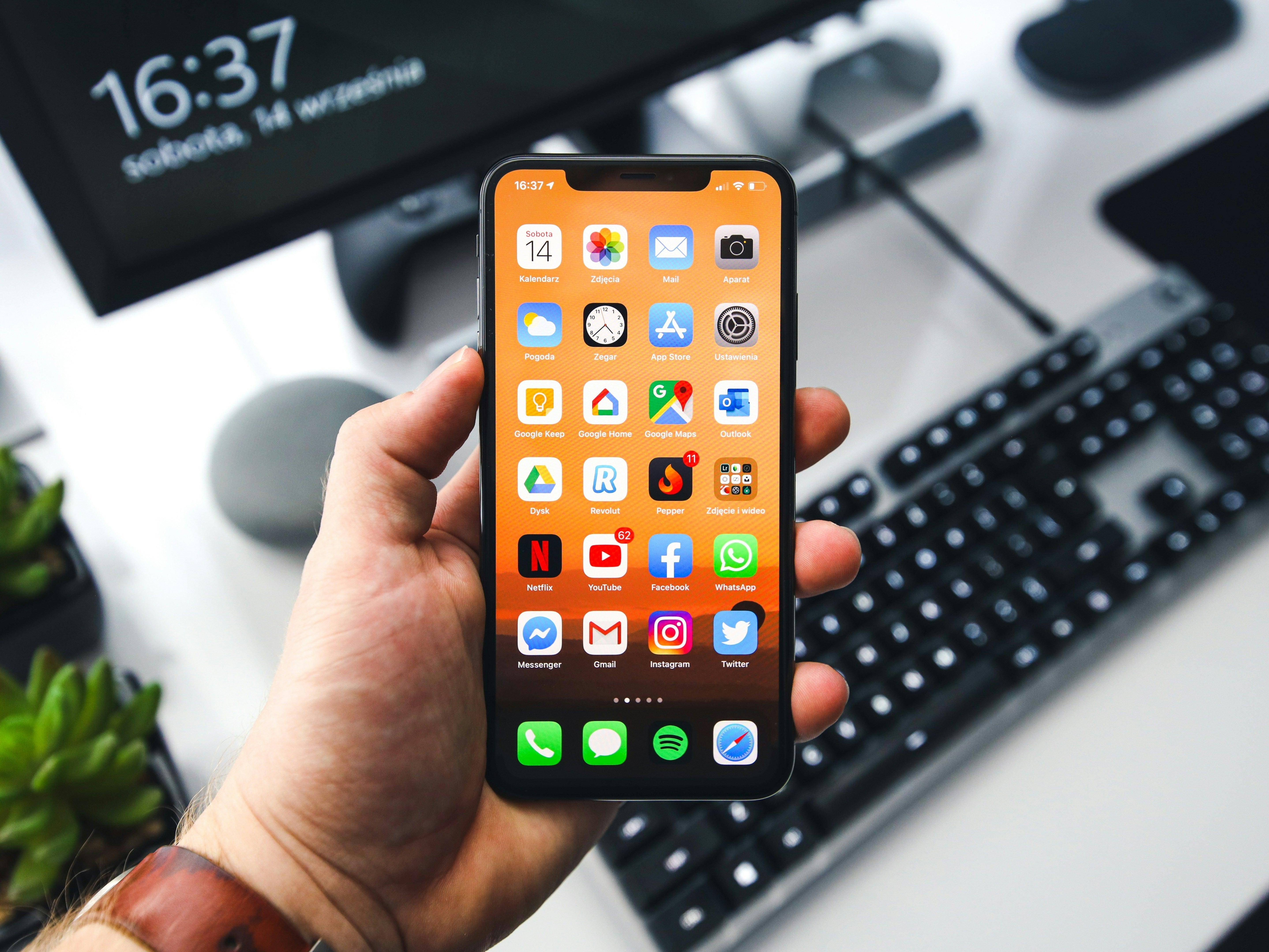

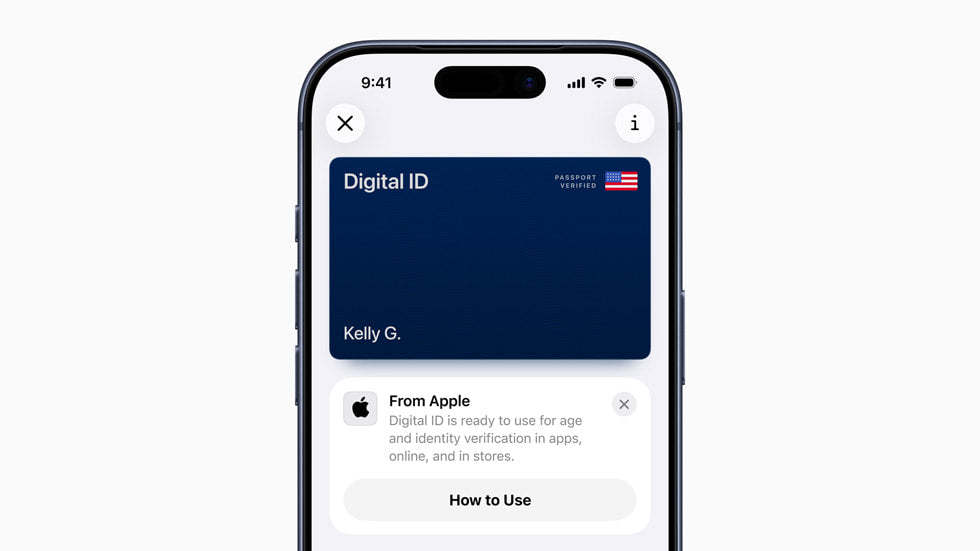

Share:
Apple Watch Series 9 vs. Ultra: Which One is Right for You?
How to Maximize Battery Life on Your Apple Devices