Apple devices are treasured for their robust performance and cutting-edge features. However, like any technology, their batteries have a finite lifespan. Maximizing battery life not only ensures your device serves you longer during the day but also extends its overall longevity. By understanding and applying a series of optimizations and settings adjustments, users can significantly enhance their Apple device's battery performance. This guide delves into practical tips and tricks to preserve battery life across various Apple devices, ensuring they remain powered for longer periods.
From adjusting visual effects to monitoring and regulating power-hungry apps, several strategies can be employed to safeguard your device's battery health. Apple has integrated numerous features designed to optimize battery usage, which, when utilized effectively, can make a noticeable difference in daily battery consumption. Whether you're using an iPhone, iPad, or MacBook, implementing these tips will contribute to a more efficient and prolonged battery use, enabling you to get the most out of your Apple devices.
Introduction to Battery Optimization on Apple Devices
Battery optimization on Apple devices is crucial for enhancing their operational longevity and ensuring they remain functional throughout the day. By tweaking settings such as visual effects and understanding the built-in features designed for power saving, users can significantly reduce battery drain. This introduction sets the stage for a deeper exploration into the myriad ways through which Apple device users can optimize their battery usage, thus enjoying their gadgets for longer periods without frequent recharges.
Understanding Battery Health and Its Importance
Lithium-ion batteries power Apple devices, providing reliable and efficient energy. However, the battery in your iPhone is sensitive to extreme temperatures and wear over time, affecting its overall health and capacity. Preserving battery health is essential for maintaining device performance and longevity. By avoiding exposure to extreme temperatures and following recommended charging practices, users can ensure their device's battery remains in optimal condition for as long as possible.
The Impact of Software Updates on Battery Longevity
Regularly updating iOS on Apple devices is a critical practice for battery longevity. Software updates often include optimizations and bug fixes that can enhance battery performance and efficiency. By ensuring your device is running the latest version of iOS, you can take advantage of these improvements, contributing to extended battery life and a smoother user experience.
1. Mastering Power-Saving Features Across Apple Devices
Apple devices come equipped with various power-saving features designed to extend battery life. Mastering these features enables users to significantly reduce power consumption without compromising on functionality. From Low Power Mode on iPhones to Energy Saver settings on MacBooks, Apple provides users with the tools needed to manage their device's battery life effectively, ensuring that they can remain operational for longer periods between charges.
Low Power Mode: A Lifesaver for iPhone Users
Low Power Mode is an invaluable tool for iPhone users aiming to extend the battery life of their iPhone. When activated, it reduces display brightness, minimizes system animations, and limits background activity like downloads and mail fetch. Siri becomes less active, and the refresh rate of apps is decreased. This mode can be turned on manually when the battery percentage reaches 20% or lower, helping to conserve energy until you can recharge. Low Power Mode adjusts various settings with one tap, making it a straightforward solution for extending your device's battery life.
How to Activate Low Power Mode on iPhone and iPad
Activating Low Power Mode on iPhone and iPad is a simple process that can significantly reduce battery drain. When your device reaches 20% battery life, a prompt appears, offering the option to enable Low Power Mode. Alternatively, users can manually activate it by going to Settings > Battery and toggling on Low Power Mode. Once activated, the battery icon turns yellow, signifying that the device is conserving energy. This mode is particularly useful in extending your device's usability until you're able to charge it again.
The Benefits of Optimized Battery Charging
Optimized Battery Charging on iOS devices is designed to prolong battery lifespan by learning your charging habits. This feature delays charging past 80% in certain situations, reducing the time your battery spends at maximum capacity and thereby slowing its ageing process. This intelligent approach to charging offers a significant benefit in terms of maintaining battery health over time, contributing to the device's longevity.
Setting Up Optimized Charging on iOS
To set up Optimized Battery Charging on iOS, navigate to Settings > Battery > Battery Health and enable the Optimized Battery Charging option. This feature activates automatically when the device predicts it will be connected to a charger for an extended period, such as overnight. By managing the final stages of the charging process more effectively, this setting helps to reduce battery wear and extend its overall lifespan, ensuring that your device remains powered for longer durations.
2. Customizing Settings to Enhance Battery Performance
Customizing certain settings on Apple devices can have a profound effect on enhancing battery performance. By adjusting features such as screen brightness, auto-lock intervals, and system haptics, users can significantly decrease energy consumption. These adjustments not only prolong battery life but also contribute to a more personalized and efficient user experience, allowing for extended use of the device throughout the day.
Adjusting Screen Brightness and Auto-Lock Settings
Screen brightness and auto-lock settings are two of the most impactful factors on battery life. Reducing screen brightness to a comfortable level and setting a shorter auto-lock time ensures that the display consumes less power. These simple adjustments can lead to substantial energy savings over time, enabling your device to last longer on a single charge.
Disabling Haptic Feedback for More Power Savings
Haptic feedback, while providing a tactile response during interactions, can lead to additional battery drain. By disabling haptic feedback for system controls and keyboard feedback, users can conserve energy. This setting is particularly beneficial for those looking to maximize their device's battery life without significantly altering their usage habits.
How to Turn Off Haptic Feedback on iPhone
To turn off haptic feedback on an iPhone, especially models such as the iPhone 11 Pro Max, navigate to Settings > Sounds & Haptics. From here, you can disable the System Haptics option, effectively reducing battery consumption by limiting the vibrations and feedback your device produces during use. This adjustment is a straightforward way to enhance battery performance.
Turning Off Background App Refresh for Maximum Efficiency
Background app refresh allows apps to update content when running in the background, leading to increased battery usage. By turning off this feature, especially in iOS 18, you can prevent apps from refreshing in the background, thus significantly reducing energy consumption. This is crucial for apps that are notorious for draining battery life, ensuring they do not run unnecessarily and consume power.
Managing App Refresh Rates to Save Battery
To manage and disable background app refresh, go to Settings > General > Background App Refresh. Here, you can choose to turn off the feature entirely or select specific apps to refresh. This control over which apps can update in the background is instrumental in preventing unnecessary battery drain, allowing users to optimize their device's battery life effectively.
3. Smart Usage of Connectivity Features to Preserve Battery
Smart usage of connectivity features on Apple devices is crucial for extending battery life. By understanding when and how to use features like AirDrop, Bluetooth, and Location Services, users can significantly reduce battery drain. It involves not just avoiding unnecessary use but also knowing the right settings to optimize these features for efficiency. This approach ensures that devices are not only ready for use when needed but also contributes to the overall longevity of the battery.
AirDrop Sharing: When to Use It and When to Avoid It
AirDrop is a convenient feature for sharing files between Apple devices without using the internet. However, keeping AirDrop open constantly can drain the battery. It's wise to disable AirDrop when not in use, especially after finishing sharing files. On iOS 17, users can easily manage AirDrop settings to allow sharing only when the device screen is active and locked, or only with contacts, thus bringing devices into a more power-efficient state.
Limiting Location Services and Bluetooth Use
Limiting the use of Location Services and Bluetooth can enhance security and save battery. For apps that don't need precise location tracking, like the weather app, adjusting settings to use location only when the app is in use can reduce power consumption. Similarly, turning off Bluetooth when not needed prevents the device from constantly searching for connections, saving significant battery life over time.
How to Optimize Location Services for Better Battery Life
To optimize Location Services for better battery performance, users should review which apps have permission to use location data. It's advisable to allow only essential apps to access Location Services and to select the option 'While Using the App' for these permissions. This targeted approach ensures that GPS is not unnecessarily active, thus preserving battery life without compromising the functionality of key applications.
4. Notifications, Sounds, and Display Adjustments
Adjusting notifications, sounds, and display settings can significantly impact battery life on Apple devices. By fine-tuning these features, users can reduce power consumption without affecting the device's usability. This involves managing notification alerts, system sounds, and display brightness to create a balance between functionality and energy efficiency. Implementing such adjustments can extend the device's battery life, ensuring it remains operational for longer periods.
Reducing Notification Alerts to Save Power
Reducing notification alerts can effectively extend the battery life of your iPhone. By selecting only essential apps to send notifications, users can prevent their devices from frequently waking up from sleep mode. Additionally, enabling power mode with one tap from the lock screen can further conserve battery, allowing for longer usage periods between charges. This strategy not only saves power but also minimizes distractions, creating a more focused and battery-efficient user experience.
The Role of System Sounds and Vibration in Battery Usage
System sounds and vibration contribute to battery usage on Apple devices. Each time a notification is received, the sound and vibration alerts consume power. By minimizing the use of these features, users can preserve battery life, ensuring their devices last longer throughout the day. This adjustment is particularly beneficial for users who receive numerous notifications and can lead to noticeable improvements in battery performance.
Customizing Sound and Vibration Settings for Energy Conservation
Customizing sound and vibration settings is a practical step towards energy conservation. Users can adjust their screen brightness through the brightness slider, providing adequate visibility without unnecessary power consumption. Additionally, turning off or reducing the intensity of vibrations for notifications and system sounds can further preserve battery life. These adjustments allow users to tailor their devices to their preferences while prioritizing battery efficiency.
5. Monitoring and Understanding Battery Usage
Monitoring and understanding battery usage on Apple devices is essential for maintaining optimal performance. By keeping track of which apps and processes consume the most power, users can make informed decisions about app usage and settings adjustments. This proactive approach not only extends battery life but also contributes to the overall health and longevity of the device's battery.
How to Check Battery Usage on Your Apple Device
Checking battery usage on Apple devices is straightforward. Users can access detailed battery information in the settings, providing insights into which apps are using the most power. This feature allows users to identify and manage battery-draining apps effectively, optimizing their device's battery life. Regular monitoring is recommended to ensure that all apps are running efficiently and not unnecessarily draining the battery.
Identifying Battery-Draining Apps and Processes
Identifying battery-draining apps and processes is key to extending the life of Apple devices. Some apps consume more power than others, especially those that use location services, background app refresh, or are poorly optimized. Users should pay close attention to the battery usage statistics to pinpoint and limit the use of these power-hungry apps.
Steps to Monitor and Control Battery Usage by App
To monitor and control battery usage by app, users should regularly check the Battery section in the Settings app. Here, they can see a breakdown of battery usage by app over the last 24 hours or ten days. If any app uses an excessive amount of battery, users can restrict background activity, update the app, or uninstall it if necessary. These steps can significantly impact battery efficiency and device performance.
6. Best Practices for Charging Your Apple Device
Adopting best practices for charging Apple devices can mitigate wear and tear on the battery, enhancing its lifespan. Proper charging habits, coupled with an understanding of how factors like excess heat affect battery health, can prevent premature battery degradation. This ensures that the device retains its maximum capacity for longer, providing users with a reliable and consistent performance.
The Do's and Don'ts of Charging Your iPhone and iPad
When charging your iPhone and iPad, especially models like the Pro Max, it's essential to follow recommended practices. Avoid charging the device to 100% every time or leaving it charging overnight, as this can lead to battery wear. Instead, aim to keep the battery level between 20% and 80% to maximize its lifespan and maintain its health over time.
The Effects of Wireless Charging on Battery Health
Wireless charging offers convenience but can impact iPhone battery health, particularly for models like the iPhone XR. The process generates excess heat, which can degrade the battery’s maximum capacity over time. To mitigate this, users should not leave their device on the wireless charger for extended periods and tap the airplane mode icon to reduce power consumption during charging. These measures help maintain the battery’s health and efficiency.
7. Maximizing Battery Life for Specific Apple Models
Tips for Extending Battery Life on iPhone SE
Maximizing battery life on the iPhone SE involves several effective strategies. One key tip is to manage the mail app wisely by setting it to fetch data manually. This reduces the battery drain associated with automatic data fetching. Additionally, users should be judicious with location access for apps. Limiting this can significantly save battery, as constant GPS use is a major drain. For those who capture a lot of photos and videos, it's advisable to adjust settings to prevent apps from running in the background, thereby preserving battery life. Lastly, leveraging the device's standby mode effectively ensures that energy consumption is minimized when the phone is not in use.
Strategies for Older Apple Devices: Keeping Them Running Longer
To keep older Apple devices running longer, users should focus on several battery-preserving strategies. Regularly monitoring battery health helps identify when usage patterns may be impacting battery longevity. Adjusting settings to reduce screen brightness and enabling auto-lock can significantly extend battery life. Disabling non-essential features such as location services and background app refresh also contributes to better battery performance. Importantly, users should ensure their devices are running the latest software version available, as updates often include battery optimization improvements. These steps can help extend the life of older Apple devices, making them last longer.
Conclusion: Embracing a Battery-Conscious Lifestyle with Your Apple Devices
Recap of Key Strategies to Maximize Battery Life
Embracing a battery-conscious lifestyle involves adopting several strategies to maximize battery life across Apple devices. Key practices include activating low power mode, optimizing charging routines, and customizing settings such as screen brightness and auto-lock intervals. Users should also be mindful of their app usage, particularly those that drain battery life more significantly. Monitoring your battery and updating your iPhone are essential habits for extending your battery life. By implementing these tips and tricks, users can enjoy longer device usage between charges.
The Ongoing Journey to Efficient Battery Use
The journey to efficient battery use is continuous, with new features like the dynamic island and "Hey Siri" offering innovative ways to save battery life. Users are encouraged to regularly assess the health of their battery and to toggle off live activities that are not in use. This proactive approach to battery conservation not only enhances the user experience but also contributes to the longevity of the device itself. Embracing these habits ensures that users can make the most out of their Apple devices, keeping them powered for longer periods.
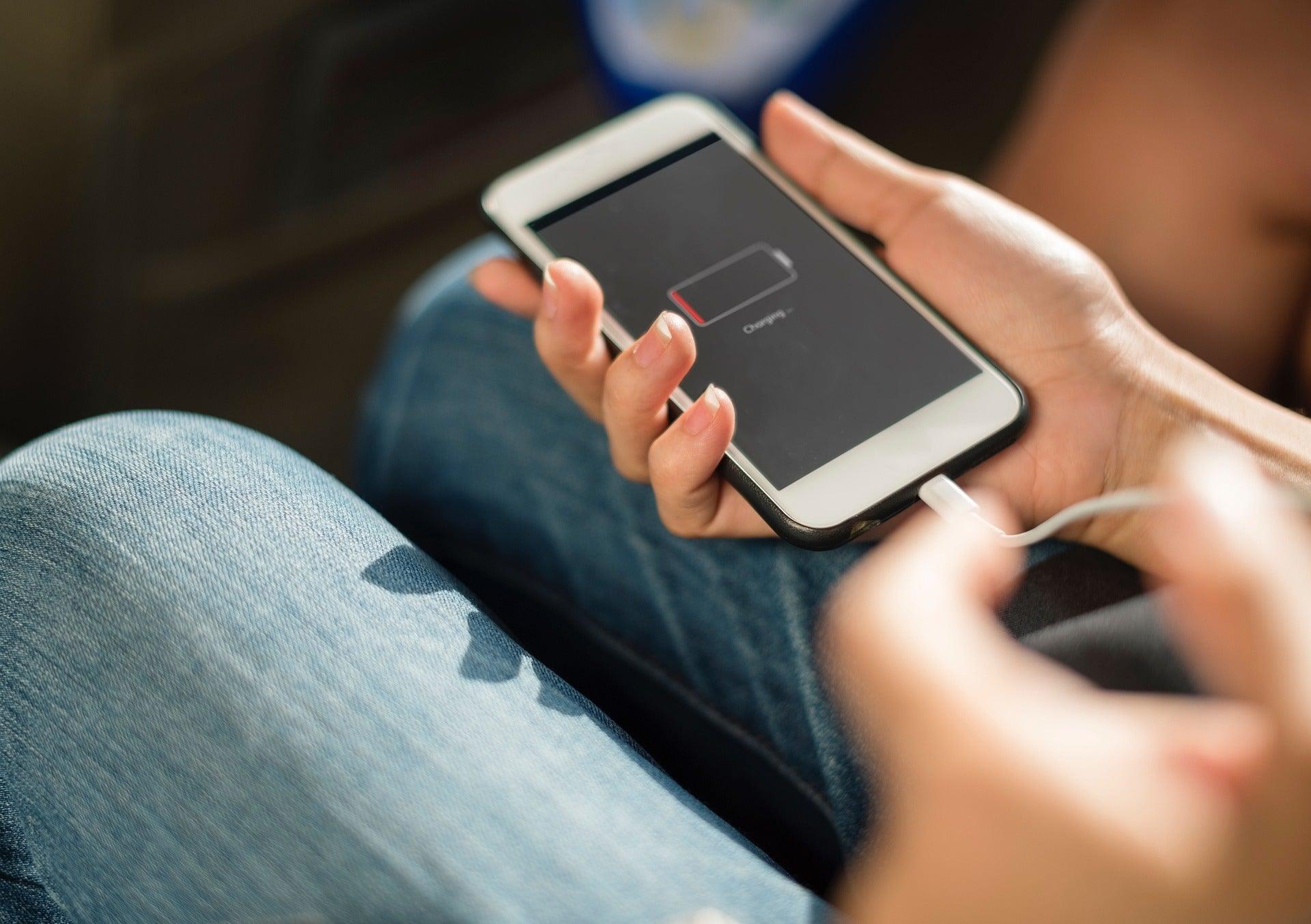

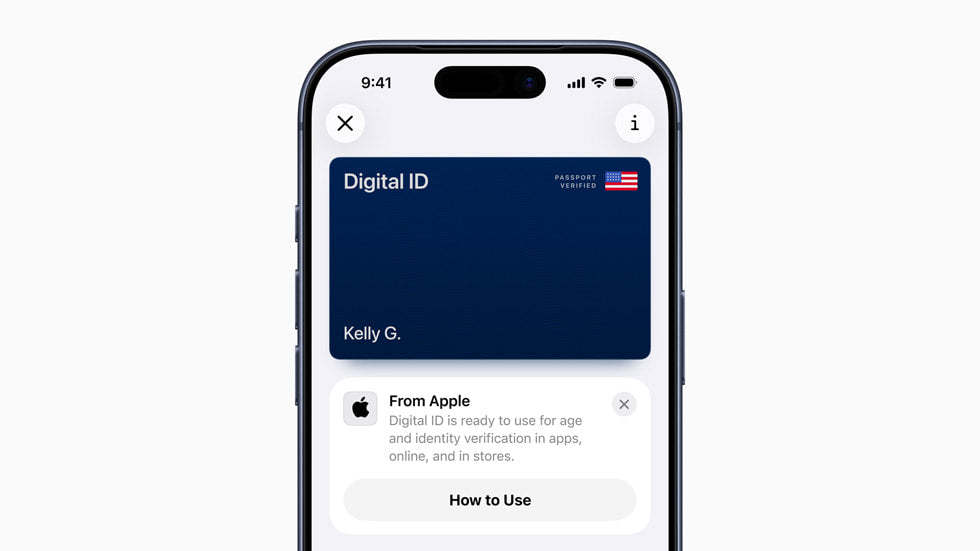

Share:
10 Hidden iOS Features You Probably Didn't Know About
Step-by-Step Guide to Setting Up Your New Mac for Work and Play