Embarking on the journey of setting up a new Mac opens a world of possibilities for both work and leisure. The seamless integration of Apple’s hardware and software promises an unparalleled user experience. By following a structured setup process, users can ensure that their Mac is ready to deliver peak performance for any task. This guide aims to simplify the setup process, highlighting essential steps to optimize your Mac for a balanced digital life that accommodates both productivity and enjoyment.
From powering on your new device to personalizing settings that match your lifestyle, each step is designed to enhance your interaction with your Mac. Whether it’s for drafting documents, creating presentations, or enjoying multimedia content, setting up your Mac correctly from the start can make a significant difference. The journey through Apple’s ecosystem is not just about leveraging its powerful capabilities for work, but also exploring the vast array of entertainment options available.
Moreover, understanding how to maintain the health of your Mac ensures it remains efficient over time. Regular maintenance, coupled with adherence to security best practices, safeguards your data and enhances your Mac’s performance. By embracing the full potential of your Mac, you can achieve a perfect balance between productivity and leisure, making every moment spent on your device both fruitful and enjoyable.
Getting Started on Your New Journey
Welcome to your new Mac! Apple has designed this experience to be intuitive and straightforward, guiding you through each step with ease. Beginning this journey marks the start of maximizing your device for both work and play. Let’s dive into the exciting process of setting up your Mac, ensuring it’s tailored perfectly to your needs.
Powering On and Initial Setup
Turning on your Mac for the first time is a moment filled with anticipation. As it powers on, you’ll be greeted by a setup assistant, which is your guide through the initial setup process. This includes connecting to the internet, creating a user account, and setting basic preferences. It’s a simple but important step towards customizing your Mac’s functionality.
Selecting Your Region and Language
One of the first decisions you’ll make on your new Mac involves selecting your region and preferred language. This choice not only customizes your Mac to your locale but also tailors the user experience to your comfort. By choosing accurately, you ensure that your Mac aligns with your cultural and linguistic preferences, making every interaction more intuitive.
Additionally, setting your region and language correctly impacts various system functionalities, including date, time, and keyboard settings. It's crucial for receiving localized support and updates, ensuring your Mac operates optimally within your geographical and linguistic context. This step is foundational in personalizing your Mac, setting the stage for a tailored user experience.
Connecting to Wi-Fi
Establishing a Wi-Fi connection is a critical early step in setting up your new Mac. This connection enables your Mac to access the internet, allowing for software updates, data synchronization, and access to online services. A stable internet connection is essential for the initial setup process, ensuring your Mac is up-to-date and ready for use.
Ensuring a Stable Connection for Updates and Synchronizations
A stable Wi-Fi connection is paramount during the initial setup of your Mac. It facilitates the download of the latest software updates, ensuring your system is secure and performing at its best. Additionally, a reliable internet connection supports seamless synchronization with Apple services, enhancing your overall user experience.
During setup, your Mac checks for updates and may download essential software, which can include security patches and performance improvements. Ensuring your Wi-Fi connection is stable and reliable during these downloads is crucial. It not only accelerates the setup process but also minimizes potential issues, laying a solid foundation for a smooth and efficient computing experience.
Transferring Data With Migration Assistant
Apple's Migration Assistant is a powerful tool designed to transfer data smoothly from your old device to your new Mac. This includes files, settings, and even applications, making the transition seamless. Whether you’re moving from another Mac or a PC, Migration Assistant simplifies the process, ensuring your new Mac feels familiar from the start.
Moving Files and Settings from Your Old Mac or PC
Transitioning to a new Mac doesn’t mean starting from scratch. With Apple’s Migration Assistant, you can effortlessly move your documents, photos, music, and other important files from your old Mac or PC. This tool ensures that your new Mac mirrors the settings and preferences of your previous device, providing a sense of continuity and comfort.
Moreover, the process is designed to be user-friendly and secure, safeguarding your personal information throughout the transfer. By utilizing Migration Assistant, you’re not just setting up a new device; you’re preserving your digital life, making your new Mac a true extension of yourself. This step is integral for those looking to merge their work and play environments seamlessly on their new Apple device.
Personalizing Your Mac Experience
Personalizing your Mac is about making the device truly yours. Apple offers a plethora of settings and features that allow you to tailor your Mac to your individual needs and preferences. From adjusting accessibility options to customizing the look and feel of your desktop, this process enhances your overall interaction with your Mac, ensuring it aligns with your lifestyle.
Sign in to Your Apple Account
Signing in to your Apple account is a pivotal step in personalizing your Mac. This single sign-on gives you access to a suite of Apple services, including iCloud, the App Store, and more. It synchronizes your preferences, ensuring a consistent experience across all your Apple devices and services.
Accessing iCloud Services and the App Store
With your Apple account, you unlock the full potential of iCloud services, including backup, storage, and seamless synchronization of contacts, calendars, and documents across devices. This integration enhances your productivity and ensures that your important data is always accessible, secure, and up to date.
Additionally, signing in to the App Store with your Apple account allows you to download and install a wide range of applications for work and play. From productivity tools and creative software to games and entertainment apps, the App Store is your gateway to enriching your Mac experience. It’s here that you can find the apps that will help you maximize your productivity and enjoyment on your new Mac.
Customizing Accessibility Settings
Apple places a strong emphasis on inclusivity, offering a variety of accessibility settings to accommodate users’ individual needs. Customizing these settings ensures that everyone can enjoy a comfortable and productive experience on their Mac, regardless of their physical or cognitive abilities. From visual enhancements to auditory aids, these features make your Mac accessible to all.
Tailoring Your Mac to Your Needs for Work and Play
Accessibility settings on your Mac can be fine-tuned to meet your specific requirements, whether for work or leisure. Features like VoiceOver, Zoom, and Dictation support diverse ways of interacting with your device, enhancing usability. By adjusting these settings, you ensure your Mac is as versatile and accommodating as possible, catering to a wide range of preferences and needs.
This personalization is not only about accessibility; it’s about creating an optimized environment that fosters productivity and enjoyment. Whether you’re drafting a document, editing a video, or relaxing with a movie, tailoring your Mac to your individual needs ensures a seamless and enjoyable experience. It’s how your device becomes an integral part of your daily life, perfectly suited to both your work and play activities.
Make Your Desktop Your Own
Customizing your desktop is a fun and simple way to make your Mac more personal. This involves changing your wallpaper to something that reflects your taste or interests and organizing your icons and folders for easy access. It’s an opportunity to create a workspace that inspires you and makes you feel at home.
Changing Your Wallpaper and Arranging Icons
Apple provides a variety of built-in wallpapers, ranging from stunning landscapes to abstract designs, allowing you to choose one that resonates with your personal style. Changing your wallpaper is an easy yet impactful way to refresh your workspace and make your Mac truly yours.
Additionally, arranging your icons and folders on the desktop can help streamline your workflow, ensuring that your most-used applications and documents are always within reach. This level of customization not only enhances the aesthetic appeal of your Mac but also contributes to a more efficient and enjoyable computing experience. It’s these small personal touches that transform your Mac into a space that’s perfectly suited for both work and play.
Optimizing Your Mac for Efficiency
Optimising your Mac for efficiency involves a combination of quick setting adjustments and smart app management. This ensures both productivity and leisure activities benefit from a streamlined experience. By personalising your System Preferences and mastering the use of Spotlight and the Dock, you can significantly enhance your Mac's usability. Additionally, setting up your Apple ID and syncing devices and services play a crucial role in a seamless integration across your Apple ecosystem. These steps save time and boost your Mac's overall performance.
Quickly Change Settings
Quickly changing settings on your Mac can dramatically improve your user experience. Whether it's adjusting the brightness, enabling Touch ID for faster unlock and secure authentication in apps and websites, or managing notifications, these small tweaks make a big difference. Accessing System Preferences allows for these adjustments, enhancing both work efficiency and play.
Navigating the System Preferences for Personalization
Navigating the System Preferences on your Mac is straightforward and essential for personalisation. Here, you can tailor settings to match your workflow and leisure preferences. From adjusting the Dock's size and magnification to setting up Touch ID, these options allow for a customised experience. System Preferences is your go-to place for making your Mac truly your own.
Personalising your Mac doesn't stop with functional adjustments. You can also change the appearance of your desktop, choose a dynamic wallpaper that changes with the time of day, and arrange your icons for easy access. These visual tweaks, accessible through System Preferences, not only make your Mac more pleasant to use but also help in keeping your workspace organised and reflective of your personality.
Find and Open Apps
Finding and opening apps on your Mac is efficient thanks to built-in features like Spotlight and the Dock. Whether you're starting a productivity application for work or launching a game for play, these tools ensure that your favourite apps are never more than a few clicks away. This efficiency is crucial for maintaining a smooth workflow and enjoyable leisure time.
Using Spotlight and the Dock for Easy Access
Spotlight, accessible by pressing Command + Space, is a powerful search tool that allows you to quickly find and open apps, documents, and more on your Mac. It can even perform web searches and calculations, making it an indispensable tool for everyday tasks. The Dock, on the other hand, provides immediate access to your most-used apps. By customising the Dock with your preferred apps, you can streamline your workflow and play routine.
Both Spotlight and the Dock can be personalised to suit your needs. You can add or remove apps from the Dock, reorder them, and adjust its size for your convenience. Spotlight's search capabilities can be customised in System Preferences, allowing you to specify what it searches for. Mastering these tools will significantly enhance your efficiency on the Mac.
Set Up Apple ID and Login
Setting up your Apple ID and login on your Mac is a critical step in optimising your device for both work and play. This single account connects you to all Apple services, including iCloud, the App Store, and more. It ensures that your devices and content are in sync, providing a seamless experience whether you're using your Mac, iPhone, or iPad.
Syncing Your Devices and Services
Syncing your devices and services through your Apple ID enhances your Mac's capabilities. It allows for a smooth transition between devices, ensuring that your documents, photos, and other content are always up to date. Whether you're moving from your Mac to your iPhone or iPad, the continuity features make it a seamless process. This synchronisation extends to many Apple services, streamlining your digital life.
Furthermore, setting up iCloud on your Mac offers additional benefits such as backup and storage solutions. iCloud Drive enables you to store documents in the cloud and access them from any device, while iCloud Photos keeps your photo library synchronized. By taking the time to set up and sync your Apple ID and related services, you'll unlock the full potential of your Mac and connected devices.
Enhancing Your Mac's Capabilities
Enhancing your Mac's capabilities involves connecting external devices and drives, ensuring your system is up to date, and expanding storage and connectivity options. These steps not only improve your Mac's functionality but also safeguard your data. By taking advantage of these enhancements, you can enjoy a more robust and secure computing experience.
Connect External Devices and Drives
Connecting external devices and drives to your Mac can significantly expand its capabilities. Whether it's for additional storage, improved audio quality, or more display options, these connections make your Mac more versatile. This flexibility is essential for both work and play, as it allows you to tailor your setup to your specific needs.
Expanding Your Mac's Storage and Connectivity
Expanding your Mac's storage through external drives is a practical way to manage large files and backups. USB-C and Thunderbolt ports on newer Macs offer high-speed connections for external SSDs and hard drives. This setup is ideal for video editors, photographers, and anyone dealing with large file sizes. Additionally, connecting external displays and audio devices enhances your entertainment and work setup, providing a richer multimedia experience and more efficient multitasking capabilities.
Moreover, utilising adapters and docks can further expand your Mac's connectivity options, allowing you to connect a variety of devices, including legacy USB peripherals, Ethernet cables for a stable internet connection, and SD cards for additional storage or direct access to camera files. This level of expandability ensures that your Mac can adapt to any task or entertainment need.
Update Your Mac
Updating your Mac is crucial for maintaining its security and performance. Apple frequently releases updates that not only introduce new features but also contain important security patches and performance improvements. Keeping your Mac up to date ensures that you're protected against vulnerabilities and enjoying the best user experience possible.
Keeping Your System Secure and Up-to-Date
Regularly updating your Mac's software is a key aspect of system maintenance. These updates can include enhancements to the operating system, security updates, and new features that improve efficiency and productivity. By enabling automatic updates in System Preferences, you can ensure that your Mac stays secure and performs optimally without the need for manual intervention.
In addition to system updates, regularly checking for updates to your installed apps ensures that you have the latest versions with all the current features and security enhancements. This practice, coupled with adopting good security habits like using strong passwords and enabling FileVault for encryption, helps protect your data and privacy. Staying vigilant about updates is a simple yet effective way to enhance your Mac's capabilities and security.
Ready, Set, Play!
Getting your Mac ready for work and play involves installing essential apps that cater to productivity and collaboration, as well as discovering apps for entertainment and creative projects. This balanced approach ensures that your Mac is equipped for any task, whether it's completing a work project or enjoying your favourite leisure activities.
Installing Essential Apps for Work
Installing essential apps for work on your Mac is the first step towards creating a productive environment. Apps like word processors, spreadsheets, and presentation software are fundamental. Additionally, collaboration tools and project management apps help in staying connected with teams and managing tasks efficiently. Choosing the right set of apps can significantly impact your work efficiency and productivity.
Productivity and Collaboration Tools
Productivity and collaboration tools are vital for maximising efficiency on your Mac. Software such as Microsoft Office or Google Workspace offers a suite of applications for document creation, data analysis, and presentations. Cloud-based collaboration tools like Slack, Trello, and Zoom facilitate communication and project tracking, enabling seamless teamwork regardless of location. Integrating these tools into your daily workflow enhances your ability to work effectively, both independently and as part of a team.
Moreover, exploring apps that streamline your workflow, such as note-taking apps and calendar managers, can further optimise your productivity. Personalising your app selection to fit your specific work style and needs allows you to create a highly efficient and enjoyable work environment on your Mac. With the right apps, balancing work and play becomes a more attainable and enjoyable goal.
Discovering Apps for Play
Exploring the vast array of apps for play on your Mac opens up a world of entertainment and creativity. From immersive games that transport you to other worlds to apps that let you unleash your artistic talents, there's something for everyone. Whether you're looking to unwind after a long day of work or spend a lazy weekend afternoon, diving into the Mac App Store will reveal a treasure trove of apps designed to entertain and inspire.
Entertainment and Creative Outlets
For those who love getting lost in stories, apps like Apple Podcasts offer a gateway to thousands of tales spanning every genre imaginable. Whether it's thrilling mysteries, insightful educational content, or light-hearted comedies, Apple Podcasts serve as a perfect companion for relaxation. Meanwhile, movie buffs can turn to streaming services available on the Mac, bringing cinema-quality films right to their screen.
On the creative side, the Mac is home to a plethora of tools that cater to every artistic endeavor. From digital painting apps that mimic the feel of real brushes on canvas to music production software that lets you compose the next big hit from your bedroom, the possibilities are endless. These apps not only serve as outlets for creativity but also as platforms to learn new skills and hobbies.
Keeping Your Mac Healthy
Just like any tool, your Mac needs regular care to perform its best. This involves keeping it clean, both inside and out, running the latest software updates, and ensuring your data is backed up. These steps not only enhance your Mac's performance but also extend its lifespan, ensuring it remains a reliable companion for work and play.
Regular Maintenance Tips
Maintaining your Mac involves simple yet crucial tasks. Regularly cleaning the exterior with appropriate cleaners keeps it looking new, while managing storage ensures it runs smoothly. Additionally, paying attention to battery health can prolong its life, making sure your Mac is always ready when you need it.
Cleaning, Software Updates, and Backups
Keeping your Mac clean extends beyond the physical. Clearing cache files and uninstalling unused apps frees up valuable space, improving performance. Software updates play a critical role in security and functionality, introducing new features and fixing bugs. Always ensure you're running the latest version of macOS.
Backing up your data is non-negotiable. Whether it's through Time Machine or a cloud service, regular backups protect your files from unexpected failures or accidents. This way, you can recover your important work documents or cherished family photos without a hitch, making the process of data recovery seamless.
Security Best Practices
In today's digital age, safeguarding your Mac from threats is paramount. Adopting security best practices ensures your personal information stays private and your Mac free from malware. This includes using strong passwords, enabling two-factor authentication, and being vigilant about the software you download and install.
Protecting Your Data and Privacy
Protecting your data starts with being mindful of the networks you connect to and the permissions you grant apps. Public Wi-Fi can be a hotbed for cyber threats, so using a VPN can add an extra layer of security. Furthermore, regularly reviewing app permissions keeps you in control of what data you're sharing and with whom.
Encryption tools, such as FileVault, add another level of protection by making the data on your Mac readable only with the correct password. Meanwhile, antivirus software can guard against malware, scanning downloads and emails for potential threats. Together, these measures create a robust defense against the myriad of digital dangers.
Final Thoughts: Embracing Your Mac's Full Potential
Setting up your Mac for both work and play is a journey that combines the practical with the enjoyable. By following the steps outlined, you can create an environment that not only boosts your productivity but also enriches your leisure time. It's about making the most of what your Mac has to offer, turning it into a hub of creativity and efficiency.
Remember, your Mac is more than just a piece of technology; it's a gateway to exploring new hobbies, enhancing your skills, and getting things done. By maintaining its health and security, you ensure that this valuable tool stands the test of time, accompanying you through many more adventures in both your professional and personal life.
Maximizing Productivity and Enjoyment
Embracing the full potential of your Mac means finding the perfect balance between work and play. It's about leveraging apps and tools that elevate your productivity during work hours while also exploring those that offer relaxation and creativity in your free time. This balance is key to a fulfilling digital life, allowing you to achieve more while enjoying every moment.
Balancing Work and Play for a Fulfilling Digital Life
Integrating work and play into your Mac experience doesn't have to be challenging. With the right approach, you can transform your workspace into a dynamic environment that caters to your professional needs while also serving as a personal retreat. This involves choosing apps that streamline your workflow and entertain you, making every day more productive and enjoyable.
Moreover, by staying on top of regular maintenance and security practices, you ensure that your Mac remains a reliable and safe platform for all your activities. Whether you're crunching numbers, creating art, or relaxing with your favorite podcast, your Mac is ready to support you. Finding that sweet spot between work and play not only boosts your efficiency but also enhances your overall satisfaction with your digital lifestyle.


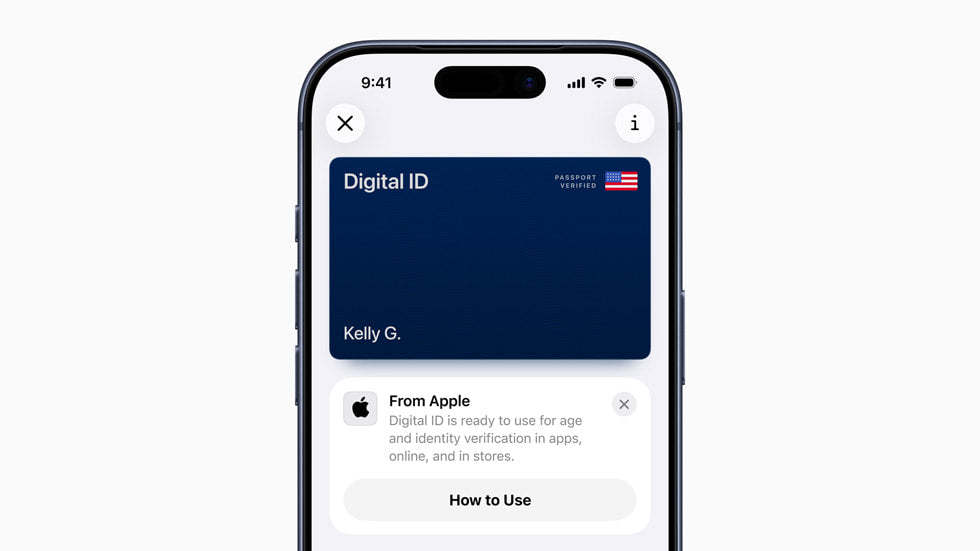

Share:
How to Maximize Battery Life on Your Apple Devices
Seamlessly Syncing Your Apple Devices