Never miss a notification again on your iPhone. iOS still does not handle notifications the way Android does, and while Apple has caught up to Android with the release of iOS 17 and iOS 18, it is still a work in progress. The situation only gets worse when those notifications don't work properly.
For iOS users, iPhone notifications not showing up is a familiar problem, and while it can be frustrating, there are ways to fix it.
iPhone notifications not showing up: 10 ways to fix it
When your iPhone fails to show your notifications, there are some simple fixes you can try on your device. These fixes are not only applicable to iPhones running older versions of iOS but even the latest iOS 18. Here are 10 quick ways to fix notifications on an iPhone:
- Restart your iPhone
- Check app notification settings
- Check in-app notification settings
- Enable Notification Centre on the lock screen
- Enable background app refresh
- Check the Focus mode setting
- Turn off share across devices
- Turn off the notification summary
- Turn off low power and low data mode
- Update your iPhone
1. Restart your iPhone
It may sound simple, but some of the most common issues get resolved by restarting your iPhone. If your iPhone is unable to show notifications then the first step would be to restart your iPhone. When you restart your iPhone, it will clear any temporary glitches affecting your device and allow the device to function normally.
If you have an iPhone 8 or newer model, press and hold the volume up or volume down button on the left side and the power button on the right side until the slider appears to power off your device. Drift the slider from right to left, wait about thirty seconds and then press the power button to turn on your iPhone again. With iOS 18, you can also restart your iPhone using the power button in the Control Centre.
2. Check app notification settings
If restarting your iPhone doesn't fix the issue then you need to check app notification settings. This fix is useful if you don't see notifications from specific apps on your iPhone. To check app notification settings, go to Settings > Notifications and select the app you're missing notifications from.
Now, toggle 'allow notifications' and choose the banner style you want. You can also toggle on Sound and ensure that the lock screen option is selected to get notifications on your lock screen. You can repeat this step for each and every app on your device.
3. Check in-app notification settings
In addition to checking app notification settings, you can also check notification settings within specific apps from which you would like to receive notifications. Go to Settings > Apps and select the app from which you wish to receive notifications.
Now, go to Notifications and click on the toggle next to Allow notifications to enable notifications from the app. You can repeat this for every app that you wish to receive notifications from.
4. Enable the Notification Centre on the lock screen
If you are unable to see notifications on your iPhone's lock screen then the Notification Centre might be disabled. You can enable it by going to Settings > Face ID & Passcode and tap on the toggle next to Notification Centre.
5. Enable background app refresh
Your iPhone notifications will fail to show up if you have background app refresh disabled. Many apps rely on background app refresh to push timely notifications.
To check if this setting is enabled, go to Settings > General > Background App Refresh. Make sure Background App Refresh is turned on and select Wi-Fi & Cellular data. You can go back and enable background app refresh for your favourite apps as well.
6. Check the Focus mode setting
Another possible reason for your iPhone's failure to show notifications is Focus mode. When enabled, focus mode can mute your notifications and it is recommended that you check Focus mode first. To do this, go to the Control Centre on your iPhone, tap and hold Focus and select the Focus mode you want to turn off.
If it is active, you will see the name of the active Focus mode instead. You should also turn off the automatic activation of Focus mode by going to Control Centre > Focus > Three-dot menu > Settings > Smart Activation or Custom Schedule. Now, delete any schedule you may have set for automatic activation of Focus mode.
7. Turn off share across devices
If you use other Apple devices like Mac or iPad then there is a possibility that you have set Focus mode to work across all your devices. If you don't want Focus mode to work across all your devices then you disable it by going to Settings > Focus and toggle off the switch next to Share Across Devices.
8. Turn off the notification summary
Another cause for the iPhone not showing notifications is the scheduled summary feature. While this feature is useful to manage notifications, it may also be the cause for notifications skipping on your device. To turn off the scheduled summary, go to Settings > Notifications > Scheduled Summary and toggle off the schedule summary.
9. Turn off low power and low data mode
If you enable low power or low data mode on your iPhone then these modes could be restricting the iPhone from showing new notifications. This is because these modes restrict background app refresh to preserve battery and data. You can toggle off low power mode by going to Settings > Battery and toggle off low power mode.
10. Update your iPhone
If none of the above fixes help you solve the issue of the notification on your iPhone then it must be a software issue.
In that case, we recommend waiting for the next iOS update, which should bring a fix to any known and unknown software problems. It is always recommended that you keep your iPhone updated and install the latest updates.
To check for updates and install them, go to Settings > General > Software Update. Click on Update Now if a new software update is available.
By following the above steps, you should be able to fix iPhone notifications not showing up.
Frequently Asked Questions (FAQ)
Why are my iPhone notifications not showing up on the lock screen?
This is usually caused by disabled Notification Centre on the lock screen. Go to Settings > Face ID & Passcode and ensure Notification Centre is enabled. Also check that individual apps have lock screen notifications enabled in Settings > Notifications.
Can Focus mode prevent notifications from appearing?
Yes, Focus mode can mute notifications completely. Check your Control Centre to see if any Focus mode is active. You should also disable automatic activation schedules that might be turning on Focus mode without your knowledge.
Does Low Power Mode affect iPhone notifications?
Yes, Low Power Mode restricts background app refresh, which many apps need to deliver timely notifications. Disable Low Power Mode in Settings > Battery to restore full notification functionality.
Will restarting my iPhone fix notification problems?
Restarting your iPhone can resolve many temporary glitches affecting notifications. It's often the first and most effective solution to try when notifications stop working properly.
How do I enable notifications for specific apps?
Go to Settings > Notifications, select the app, and toggle on "Allow Notifications." Make sure to also enable your preferred alert styles like banners, sounds, and lock screen display. Some apps also have internal notification settings that need to be configured separately.
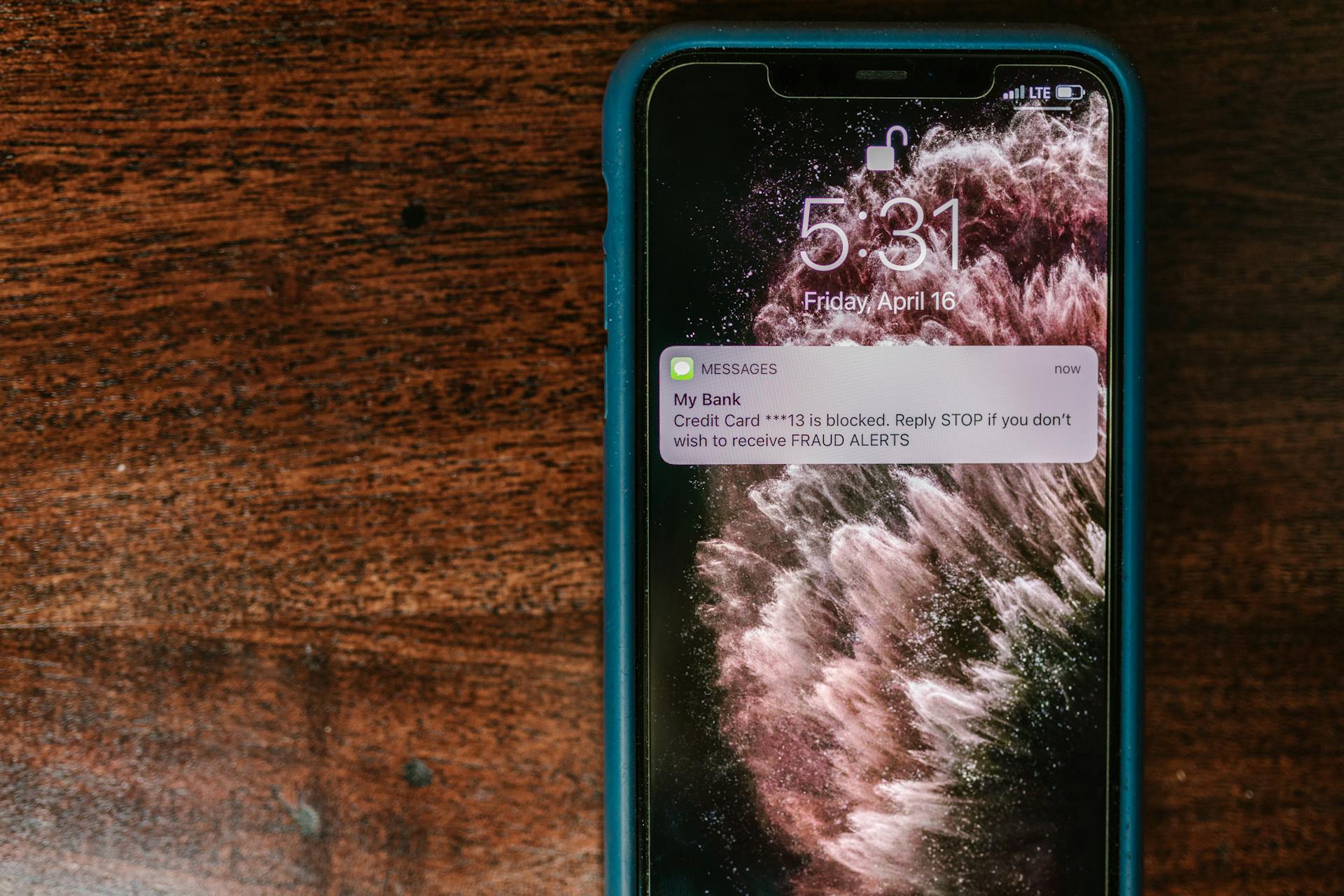



Share:
iOS 26: How to turn off Liquid Glass